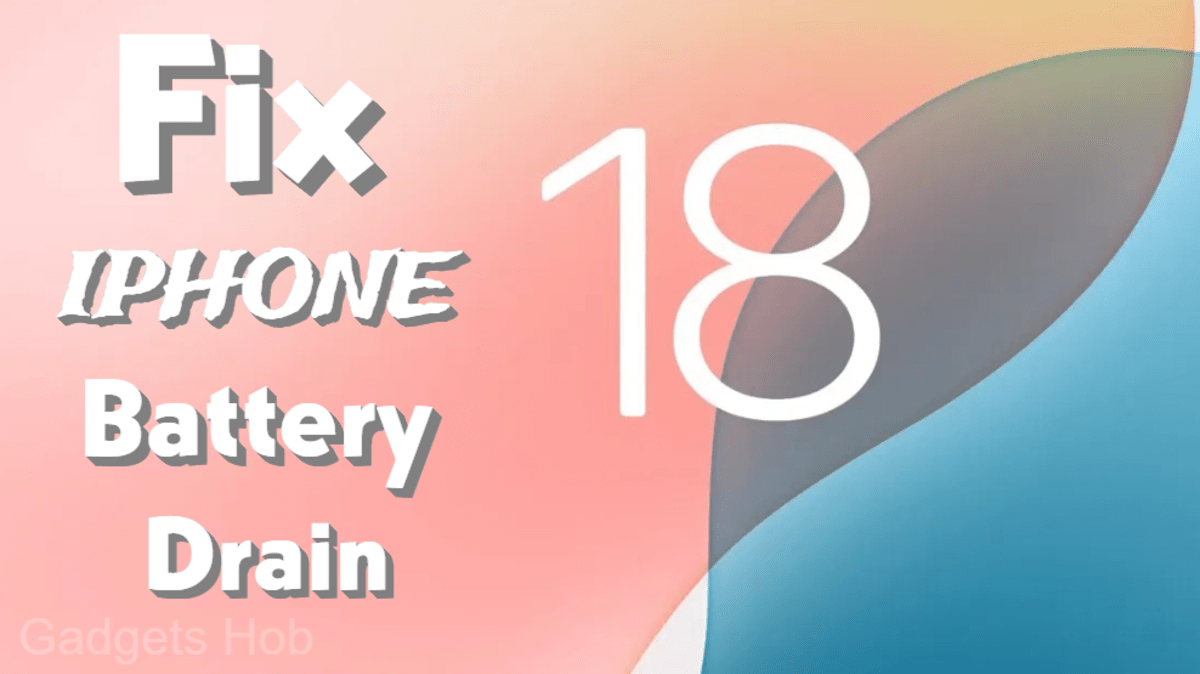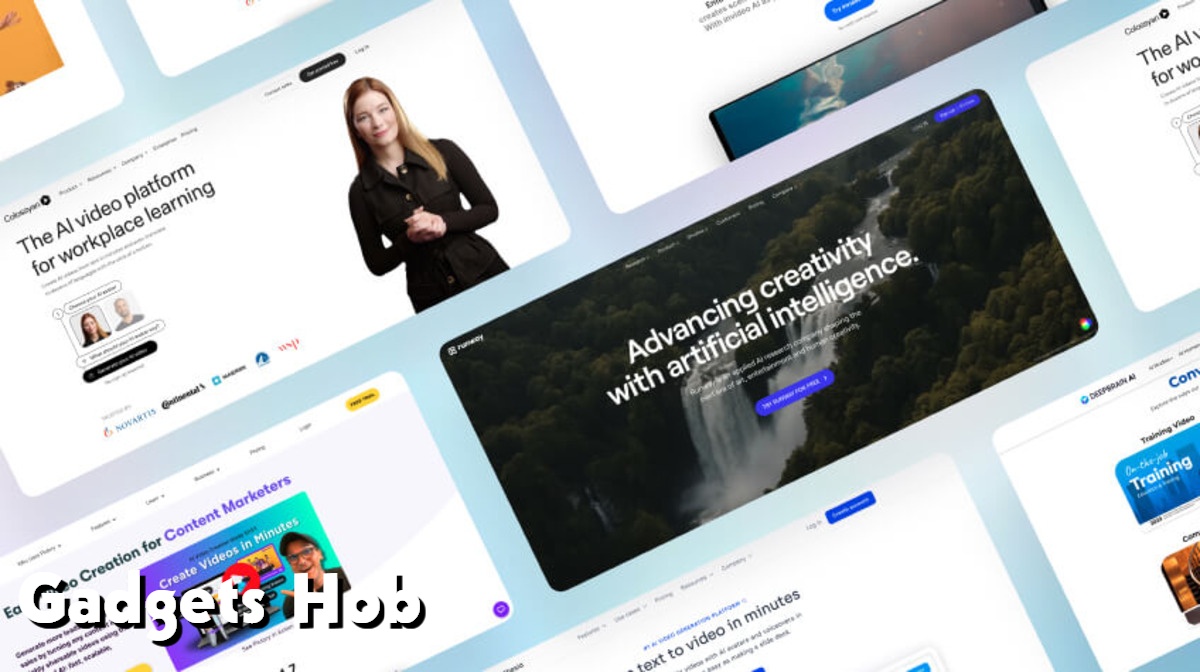Many iPhone owners are reporting power depletion difficulties with iOS 18. Read this article to determine the true reason of this problem.
On June 10, Apple wowed the world at WWDC 2024 by introducing iOS 18, a big update built for the iPhone 11 to the iPhone 16 series and iPhone X. Fast forward to September 16, 2024, and it’s finally available to everyone! IOS 18 introduces a slew of new features, making the iPhone experience even more vibrant. Apple adds Apple Intelligence integration with ChatGPT, an enhanced, AI-driven assistant, as well as a personalized home screen layout, a sleek revamp of the Photos app and Control Center, entertaining new Messages effects, and long-awaited RCS support for improved cross-platform texting.
However, after switching to iOS 18, many customers have reported that their iPhone’s battery is draining faster than usual. While this is usual with new releases, iPhone owners reported the same power drain with iOS 17 last year. You can attempt the following modifications to address the iOS 18 power drain issue.
5 tweaks to fix iOS 18 battery drain issue
Here are a few options to fix the power depletion problem with iOS 18:
1. Take some time!
It is usual to notice a decrease in battery life following a fresh iOS 18 upgrade. This happens when your gadget is busy executing several background operations that require additional power.
In iOS 18, Apple included the ability to observe what’s going on in the background. To determine if your iPhone is currently executing any additional processes, go to Settings, then Battery. You will notice an entry under Activity titled Device Setup and Updates. This indicates that your device is completing additional tasks, which may momentarily deplete your battery.
Don’t worry, your battery life should return to normal after these post-update actions are performed. It’s simply a matter of allowing your iPhone some time to calm down.
Improve Your iPhone’s Battery Life with These Tweaks
- After your iPhone has performed its additional chores, here are some adjustments that may assist to improve its battery life:
- Reduce Screen Brightness: Lowering your screen brightness can help save battery life.
Turn on Dark Mode: Using dark mode can significantly reduce energy use, particularly on OLED panels. - Turn off Wi-Fi Assist: Wi-Fi Assist uses cellular data when your Wi-Fi connection is bad, which may be contributing to the iOS 18 battery consumption. To turn it off, go to Settings > Cellular, then scroll down and uncheck Wi-Fi Assist.
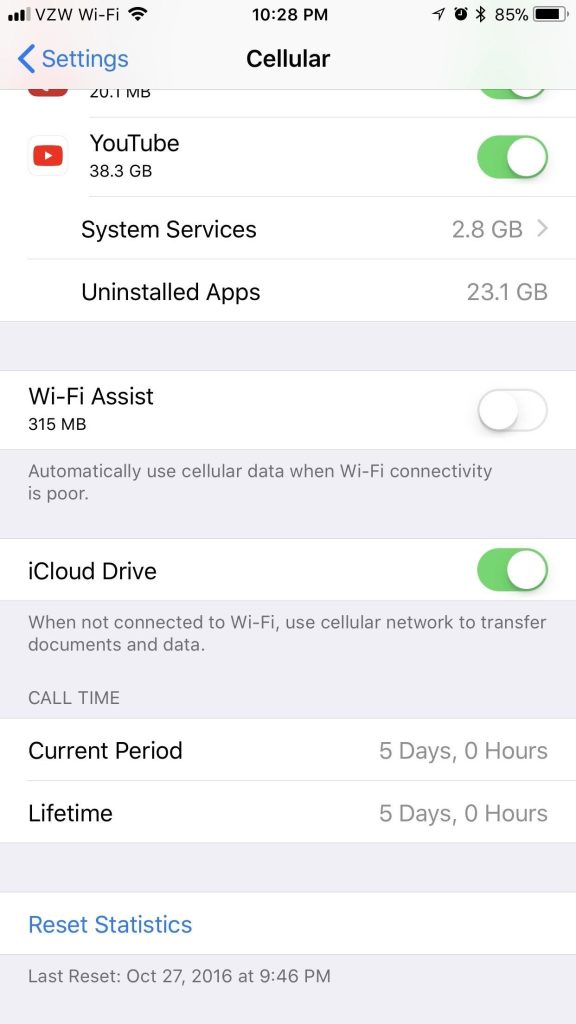
3. Your applications must be updated.
Battery life or performance issues on your iPhone may not necessarily be caused by iOS itself, but rather by apps that have not been updated to the most recent version. When Apple releases a new iOS version, it is critical to ensure that all of your apps are up to date before attempting any troubleshooting procedures to address the battery depletion issue on iOS 18.
To update your apps, navigate to the App Store and tap the profile symbol in the upper right corner. Next, scroll down to the Available Updates area. To view the most current updates, simply scroll down on the screen, and you will be able to install any pending app updates.
4. Check for Rouge apps that consume more power.
If you’ve tried every possible solution to the iOS 18 battery depletion problem and still can’t solve it, it could be due to a rogue program that uses more power than usual. Fortunately, iOS has methods to detect these misbehaving apps.
Head to Settings, then Battery. Here you will find a wealth of information, including Battery Usage by App. This function displays you which apps use the most power.
Furthermore, if you touch on Activity by app, you will find a section detailing how much battery each app is taking when on screen and in the background. You can use this information to troubleshoot the battery drain issue in iOS 18. Below are some other uses for this information:
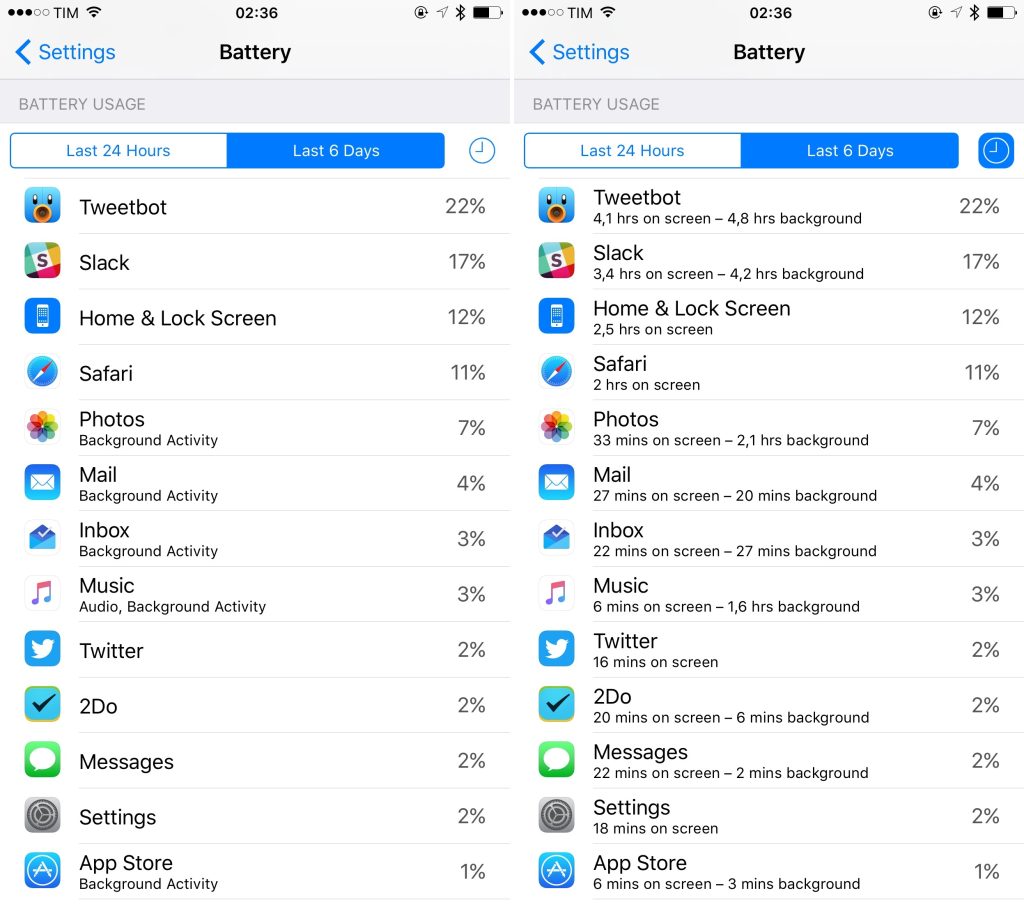
If an application has a high level of background activity in comparison to screen activity, it may be operating in the background needlessly. You can disable background activity for that app by navigating to Settings > General > Background App Refresh and selecting the troublesome app.
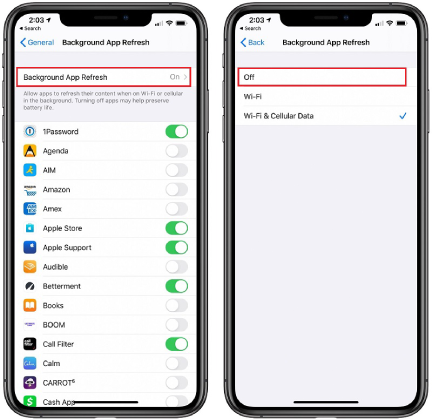
You can also look into charging difficulties to verify if your iPhone was charging when you saw it was charged. Furthermore, to detect bad battery performance, examine real-time data to see where the battery charge declines, as this may indicate a problem.
This information can help you identify and successfully resolve iOS battery depletion issues.
5. Replace Your iPhone’s Battery
Have an ancient iPhone? If your phone is three years or older, it may be time to consider replacing the battery to address the iOS 18 battery drain issue. To ensure that your device requires a battery replacement, you should check the battery level:
Go to Settings > Battery > Battery Health & Charging to check your battery’s maximum capacity. If the level falls below 80%, it indicates that your battery is deteriorating and may need to be replaced. Check and balance your battery health to guarantee that your iPhone continues to function properly.
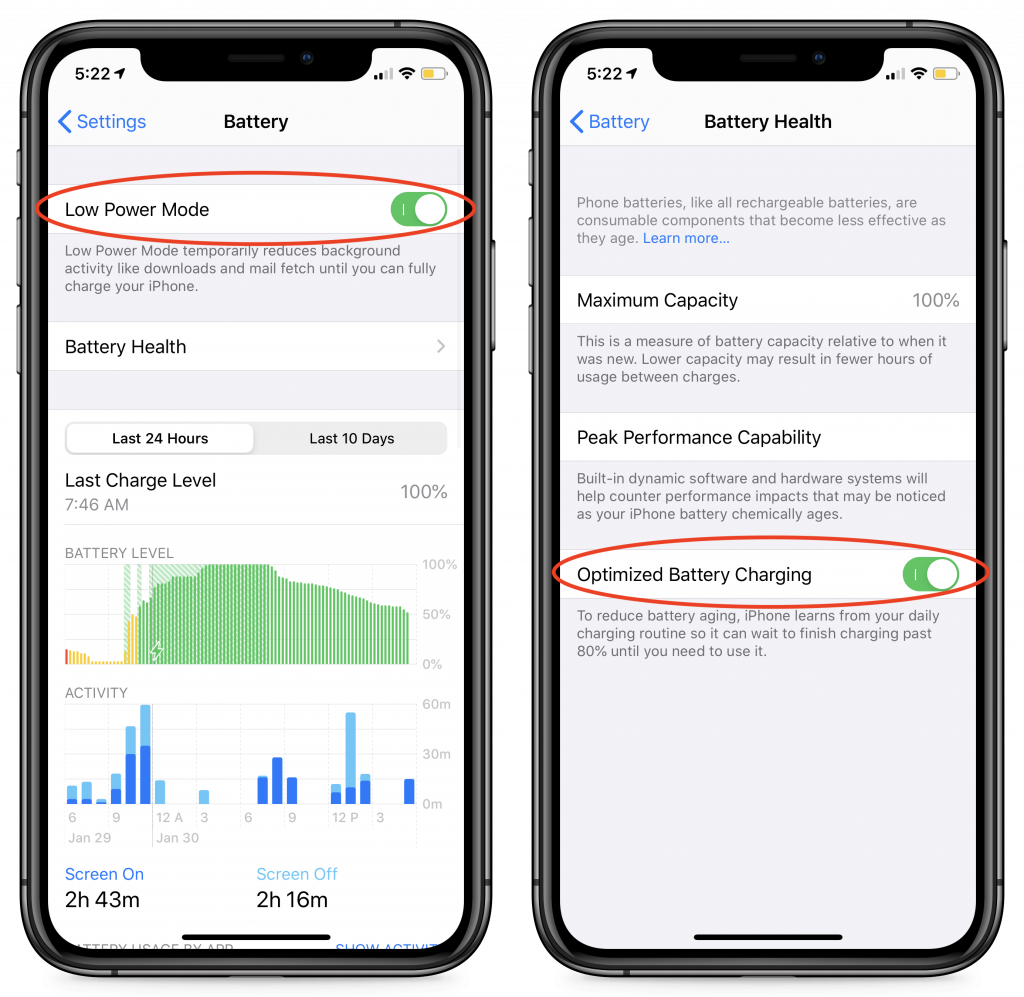
Wait until the next iOS update.
Despite Apple’s best efforts, flaws can still creep through, and the only way to fix them is to wait for the next iOS update. While Apple has become more efficient at correcting bugs, it still demands some patience. There is always some risk involved, as you hope that the next update will address the battery depletion issue on iOS 18 without introducing new issues.
Even with the rare hitch, keeping your iPhone updated is critical. Every new iOS version typically includes substantial security patches to defend your device against vulnerabilities and potential threats. So, even if you’re apprehensive about updates, installing them keeps your iPhone safe and secure.
Final Thoughts
If you’ve tried every fix and are still experiencing iOS 18 battery depletion difficulties, it’s advisable to stop troubleshooting. Consider posting the problem on Apple’s community forums, where customer feedback can help the firm fix bugs or issues. Sometimes the only option is to wait for Apple’s next update, which will most likely address and repair the problems causing the issue. Patience could be the key till a more stable version is available.